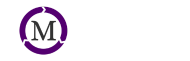To manage unsubscribed contacts in Mailchimp, follow these steps:
-
Log in to your Mailchimp account and navigate to the "Lists" section.
-
Select the list you want to manage unsubscribed contacts for.
-
Click on the "Manage Contacts" button, and then select "Unsubscribed" from the drop-down menu.
-
You will now see a list of all the unsubscribed contacts for that list.
-
To remove an unsubscribed contact from the list, select the checkbox next to their name and then click on the "Delete" button.
-
To unsubscribe a contact from multiple lists, select the checkboxes next to their name on each list, then click on the "Change List Membership" button and choose "Unsubscribe."
-
To resubscribe a contact, click on the checkbox next to their name and then click on the "Resubscribe" button.
-
You can also search for specific unsubscribed contacts by entering their email address in the search bar.
-
Once you have finished managing your unsubscribed contacts, make sure to save any changes you have made.
Note: it's also important to have an unsubscribe option in your email template and/or a link in the email that allows the recipient to unsubscribe by themselves. This is a legal requirement and also good practice.